How To Setup Roles for Reaction Roles
This guide will walk you through the process of setting up roles to use with reaction roles in your Discord server.
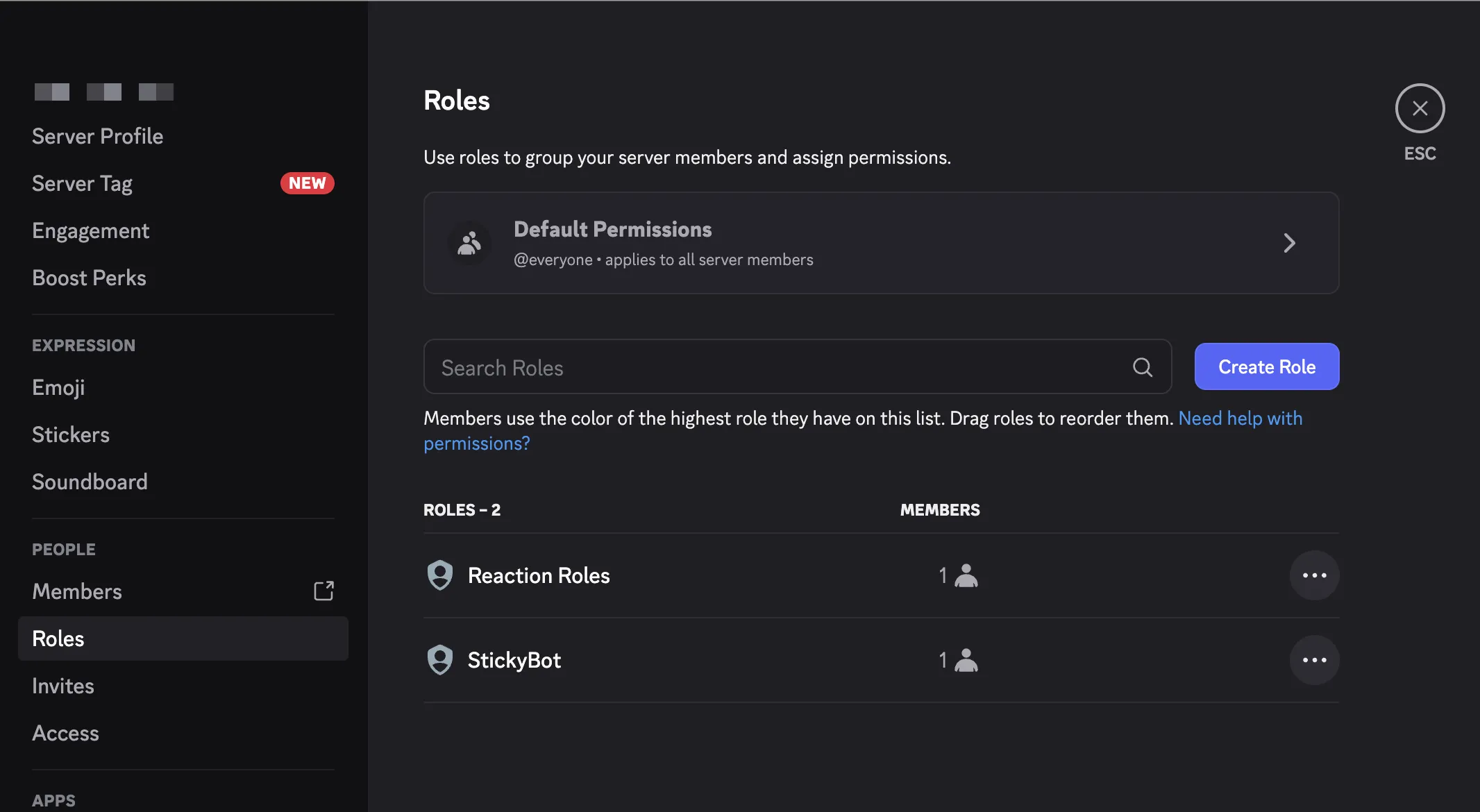
The screenshot above shows the Roles settings page in your Discord server. You can access the Roles settings page in your server by:
- Click on the name of your server in the top-left corner of the Discord window.
- In the popup menu, click on “Server Settings”.
- On the settings page, click on the “Roles” item in the left sidebar.
If you have already installed the Reaction Roles bot, you should see the “Reaction Roles” role which was created by Discord when you added the bot to your server. If you have other bots installed, you should see the roles created for those bots as well. For example, for the popular StickyBot Discord bot, you should see the “StickyBot” role. You may see other roles that you have created for your members, such as “Admin”, “Mod”, “Supporter”, etc.
Create the First Role
Section titled “Create the First Role”As an example, we will create color roles for use with reaction roles. The first color role will be “Red”.
- To create the role, click on the “Create Role” button near the top of the Roles settings page.
- Enter the color name, “Red”, in the “Role Name” field.
- Select red as the “Role Color”.
- Click on “Save Changes” at the bottom of the page to save the role.
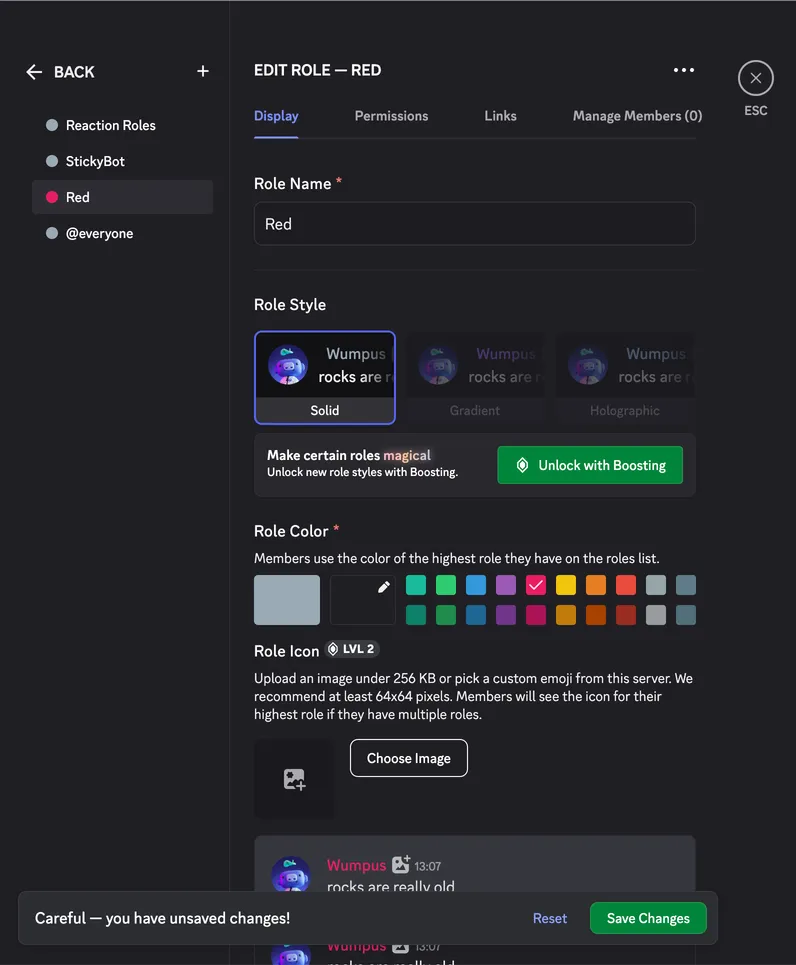
Role Order Matters
Section titled “Role Order Matters”The order of the roles in your Discord server matters, especially when it comes to use with the Reaction Roles bot.
To ensure that the Reaction Roles bot can assign roles to your members, the roles you want the bot to assign must be below the bot’s role in the role hierarchy. That is, the roles you want the bot to assign must be below the “Reaction Roles” role in the role hierarchy.
For a more detailed explanation, see the The Role You Are Trying To Add Is Above the Bot’s Highest Role page.
Create Other Color Roles
Section titled “Create Other Color Roles”Now that we have created the first color role, we can create the other color roles.
Follow the same steps as above, but create roles for “White” and “Blue”.
Your roles should then look something like the following screenshot.
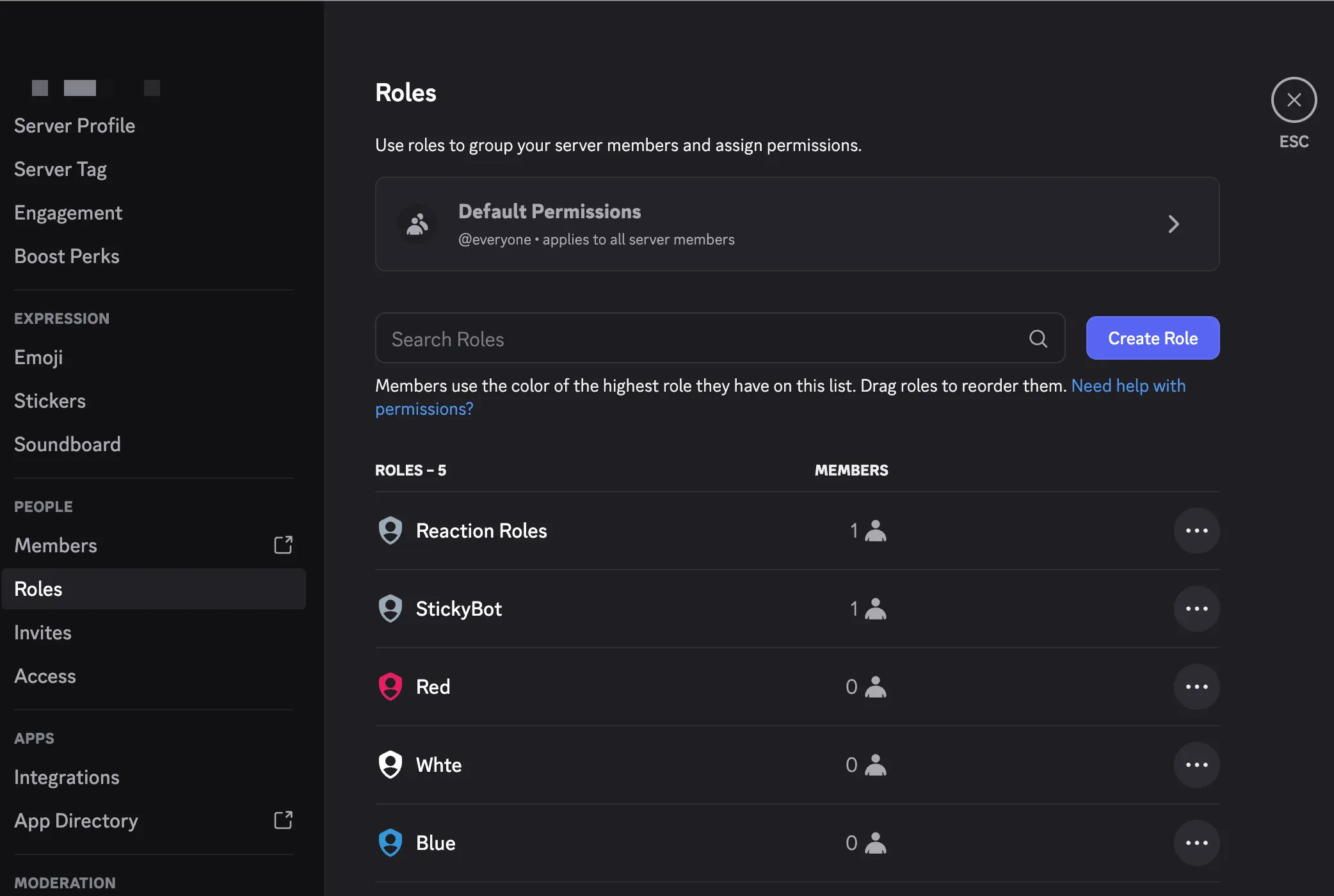
Now that your roles have been created, you’re ready to move on to the How To Create Reaction Roles guide.
Commands | FAQ | Documentation | Premium
Privacy Policy | Terms of Service | Contact Support
© 2025 Botsy LLC. All rights reserved.